


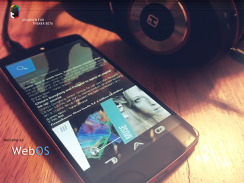
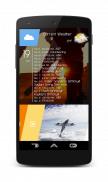
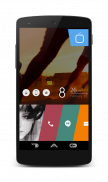
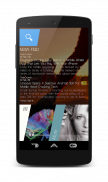
WebOS

Description de WebOS
THIS IS A OLD VERSION: New version is available on the Play Store:
Link: https://play.google.com/store/apps/details?id=com.mckenzie.Zooper.Installer
-------------------------------------------------
Description:
★WebOS is now Featured on Themer BETA, optimized and redesigned as “Radiance” by the Themer team: 02/26/2014
★Featured on MyColorScreen as “Screen of the Day”: 02/21/2014
★Featured on http://technewsireland.com/ as “Screen of the Day”: 02/23/2014
Link: http://mycolorscreen.com/2014/02/18/webos-2/
-------------------------------------------------
Help (?)
(Email me directly to report any issues)
-------------------------------------------------
This theme consist of multiple widgets placed on the home screen. Each widget is created in a app called Zooper Widget with exception to the calendar and RSS widgets. In order to get the theme to work you will need to follow the instructions below.
-------------------------------------------------
Applications needed to complete this theme:
-Apex Launcher (Optional): https://play.google.com/store/apps/details?id=com.anddoes.launcher
-Zooper Widget Pro (Required): https://play.google.com/store/apps/details?id=org.zooper.zwpro
-Media Utilities (Beta) (Required): https://play.google.com/store/apps/details?id=com.batescorp.notificationmediacontrols.alpha
-Simple Calendar Widget (Optional): https://play.google.com/store/apps/details?id=com.anod.calendar
-Simple RSS Widget (Optional): https://play.google.com/store/apps/details?id=de.j4velin.rssWidget
-Download Wallpaper: https://dl.dropboxusercontent.com/u/36777055/My%20Android%20Themes/WebOS/1.jpg
-------------------------------------------------
What's included in this theme?
Screen 1 (Left):
1x 5x1 Zooper Widget (Top)
1x 5x2 Zooper Widgets (Bottom)
1x RSS Widget (Center)
Screen 2 (Center):
1x 5x1 Zooper Widget (Top)
1x 5x2 Zooper Widgets (Bottom)
1x 5x1 Zooper Widget (Right above the Bottom Widget)
Screen 2 (Right):
1x 5x1 Zooper Widget (Top)
1x 5x2 Zooper Widgets (Bottom)
1x Calendar Widget (Center, partially overlapping the top widget)
How to place a Zooper widget:
-Home Screen > Menu > Add Widget > Select size of widget or adjust size to match > select widget to open it > Select the WebOS theme in the list > And select the widget you want to place.
-------------------------------------------------
Setup Apex Settings:
Homescreen Settings:
-Portrait Grid: 6x5
-Margin: None
-Infinite Scrolling: None
-Transition Effect: None
-Show Indicator: Unchecked
-Show Persistent Search Bar: Never
-Hide Notification Bar
-Hide Shadows
-Hide Icon Labels
Dock: Turn Off Dock
Advanced Settings:
-Resize Any Widget
-Widget Padding: None
-Overlapping Widgets
-------------------------------------------------
Setup Media Utilities (Beta) Settings:
-Access Media Utilities and Enable Desired Music Application
Launch App/Settings/Media App/Add Media App/Select Desired Music App
(Not all music applications might be compatible with Media Utilities, confirmed and tested on Google Play Music and SoundCloud)
Settings:
-Zooper: Check
-Attempt Direct Control: Check
-Make Coverart Available: Check
-Send Song Progress: Check
-------------------------------------------------
Place Zooper widgets on the home screen:
1) Three 5x1 Zooper Widgets
2) Three 5x2 Zooper Widgets
3) One 2x1 Zooper Widgets
-------------------------------------------------
Setup Simple RSS Widget (Optional)
Create a RSS Widget: Size 6x3
Enable Widget Header
-Name "News Feed"
-Size: 18
News Title
-Color: #FFB2B2B2
News Text
-#FF757575
Background Color: Transparent
No Images
Show Icons: Unchecked
-Simple Calendar Widget (Optional)
Skin: SiMi Clock (Multiple...
Appearance
Skin Tweaks/Alternate Layouts
-Third option from the top
Background Color: Transparent
</div> <div jsname="WJz9Hc" style="display:none">CECI EST UNE VERSION ANCIENNE: nouvelle version est disponible sur le Play Store:
Lien: https://play.google.com/store/apps/details?id=com.mckenzie.Zooper.Installer
-------------------------------------------------
Description:
★ WebOS est maintenant décrite sur Themer BETA, optimisé et repensé comme "Radiance" par l'équipe Themer: 26/02/2014
★ En vedette sur MyColorScreen comme "écran du jour»: 21/02/2014
★ En vedette sur http://technewsireland.com/ comme "écran du jour»: 23/02/2014
Lien: http://mycolorscreen.com/2014/02/18/webos-2/
-------------------------------------------------
Aide (?)
(Envoyez-moi directement à signaler tous les problèmes)
-------------------------------------------------
Ce thème se compose de plusieurs widgets placés sur l'écran d'accueil. Chaque widget est créé dans une application appelée Zooper Widget à l'exception du calendrier et widgets RSS. Afin d'obtenir le thème de travail, vous devrez suivre les instructions ci-dessous.
-------------------------------------------------
Applications nécessaires pour compléter ce thème:
-Apex Launcher (facultatif): https://play.google.com/store/apps/details?id=com.anddoes.launcher
-Zooper Widget Pro (Obligatoire): https://play.google.com/store/apps/details?id=org.zooper.zwpro
-Média Utilities (Beta) (obligatoire): https://play.google.com/store/apps/details?id=com.batescorp.notificationmediacontrols.alpha
-Simple Calendar Widget (facultatif): https://play.google.com/store/apps/details?id=com.anod.calendar
-Simple RSS Widget (facultatif): https://play.google.com/store/apps/details?id=de.j4velin.rssWidget
-Télécharger Wallpaper: https://dl.dropboxusercontent.com/u/36777055/My%20Android%20Themes/WebOS/1.jpg
-------------------------------------------------
Ce qui est inclus dans ce thème?
Écran 1 (Gauche):
1x 5x1 Zooper Widget (Haut)
1x 5x2 Zooper Widgets (en bas)
1x RSS Widget (Centre)
Ecran 2 (Centre):
1x 5x1 Zooper Widget (Haut)
1x 5x2 Zooper Widgets (en bas)
1x 5x1 Zooper Widget (Juste au dessus du Widget bas)
Ecran 2 (à droite):
1x 5x1 Zooper Widget (Haut)
1x 5x2 Zooper Widgets (en bas)
1x Calendar Widget (Centre, recouvrant partiellement le widget en haut)
Comment placer un widget Zooper:
-Accueil Écran> Menu> Ajouter un widget> Choisir la taille de widget ou ajuster la taille pour correspondre> sélectionnez widget pour ouvrir> Sélectionnez le thème WebOS dans la liste> et sélectionnez le widget que vous souhaitez placer.
-------------------------------------------------
Paramètres de configuration Apex:
Réglages écran d'accueil:
Grille -portrait: 6x5
-Margin: Aucun
Défilement -infini: Aucun
-Transition Effet: Aucun
Indicateur -Show: décoché
-Affichez Recherche persistante Bar: Jamais
-Masquer Barre de notification
Ombres -hide
-hide Étiquettes des icônes
Dock: Turn Off Dock
Paramètres avancés:
-resize Toute Widget
Rembourrage -Widget: Aucun
-Overlapping Widgets
-------------------------------------------------
Configuration médias Utilities (Beta) Réglages:
-Accès Médias des services publics et Activer désiré application Musique
Lancement d'application / Paramètres / App Médias / Ajouter App Médias / Sélectionnez App musique de votre choix
(Pas toutes les applications de musique pourrait être compatible avec les services publics, les médias homologués et testés sur Google Play Musique et SoundCloud)
Réglages:
-Zooper: Vérifier
-Attempt Contrôle direct: Vérifier
-Faire Coverart Disponible: Vérifier
-Envoyer Chanson Progrès: Vérifier
-------------------------------------------------
Placez widgets Zooper sur l'écran d'accueil:
1) Trois 5x1 Zooper Widgets
2) Trois 5x2 Zooper Widgets
3) Un 2x1 Zooper Widgets
-------------------------------------------------
Installation simple RSS Widget (Facultatif)
Créer un flux RSS Widget: Taille 6x3
Activer Widget tête
-name "Nouvelles RSS"
-Taille: 18
Nouvelles Titre
-Couleur: # FFB2B2B2
Nouvelles texte
- # FF757575
Couleur de fond: Transparent
Pas Images
Afficher les icônes: décoché
-Simple Calendar Widget (Facultatif)
Peau: SiMi Horloge (Multiple ...
Apparence
Astuces de la peau / layouts Autres
-Troisième L'option du haut
Couleur de fond: Transparent</div> <div class="show-more-end">


























